Click connections icon in tray then go to "Network Connections"
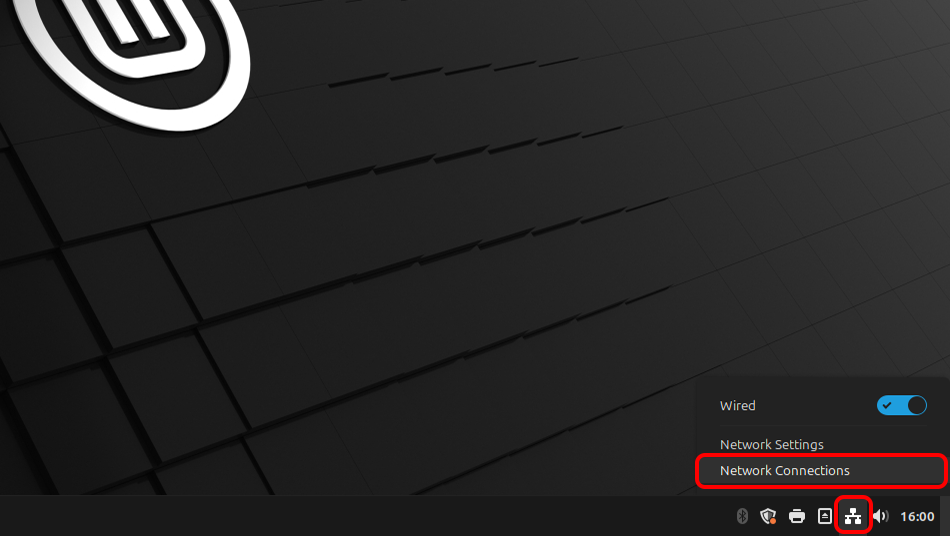
Click "Add" button.
Select "Import a saved VPN configuration..." and click "Create"
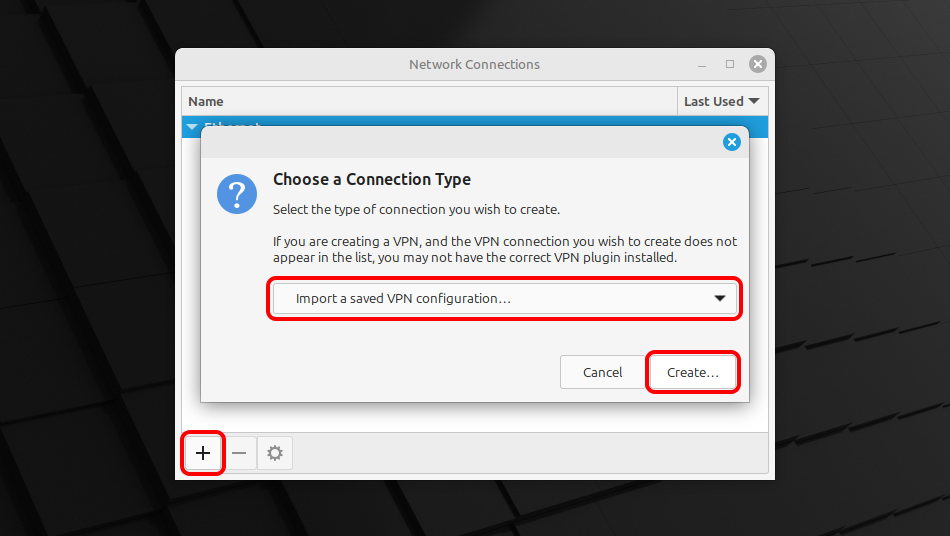
WireGuard tunnel file: HIDDEN. Log in or Sign up to see.
Select "Downloads" section, and open ch.tz.conf file by double click on it.
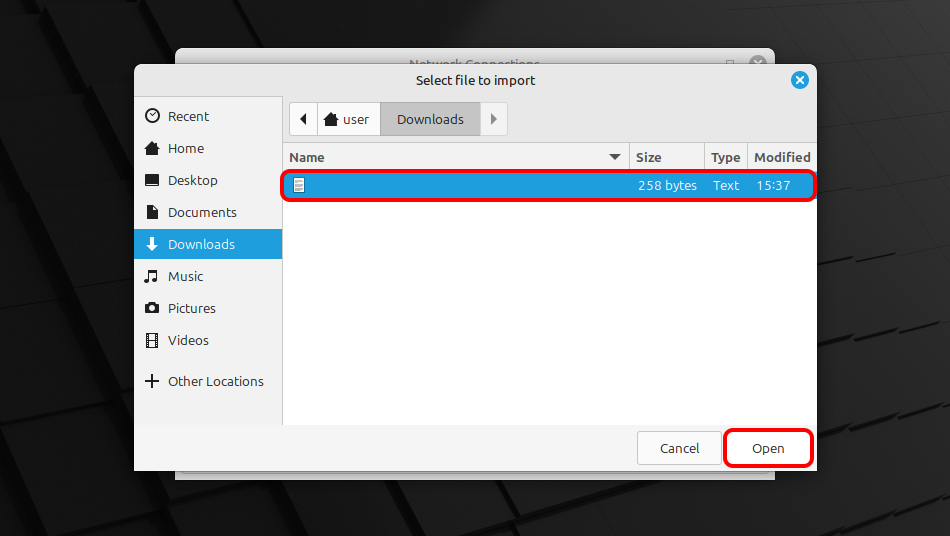 ch.tz.conf
ch.tz.conf
Сlick "Save..." in order to save VPN connection settings.
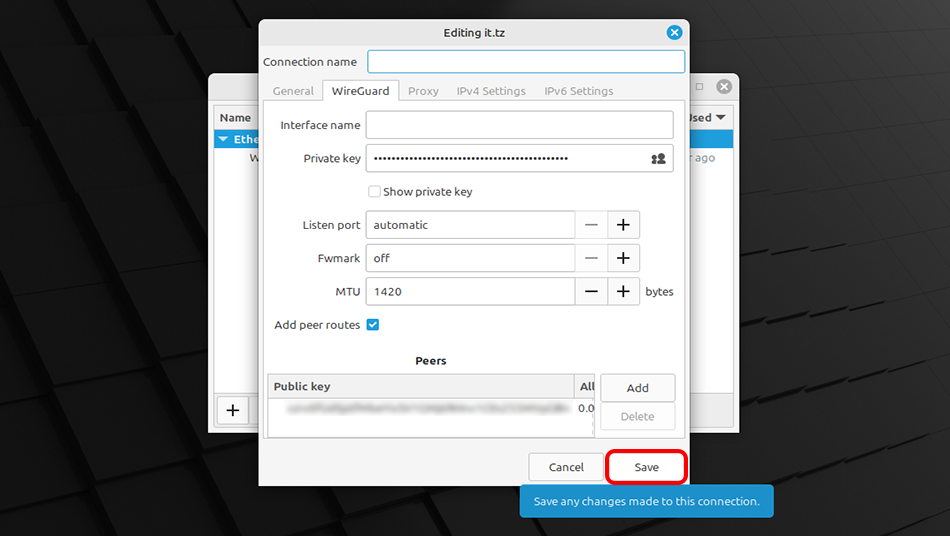 ch.tz
ch.tz
ch.tz
ch.tz
Due to bug you need now to re-activate the WireGuard connection.
Click network menu icon, and turn the "WIREGUARD connections" switch off.
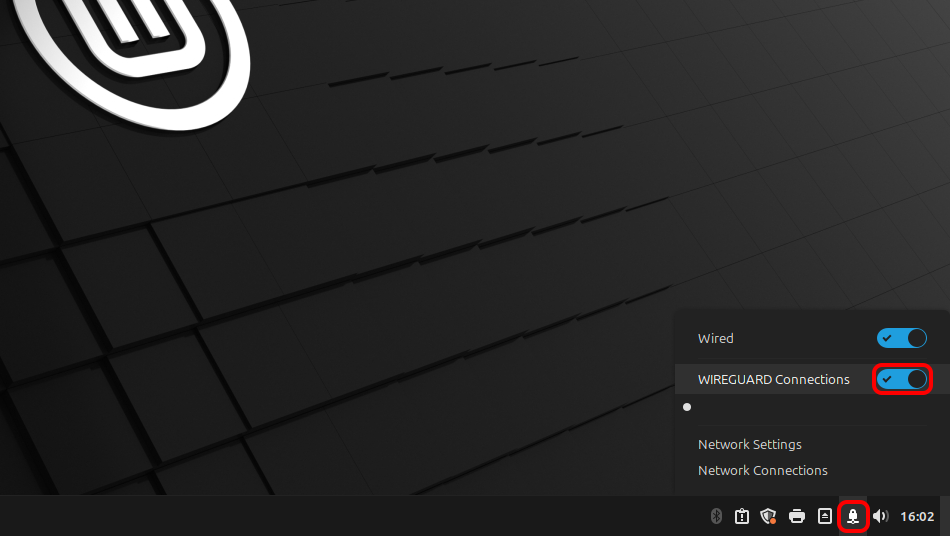 ch.tz
ch.tz
Click network menu icon, choose "VPN Connections" and click on your created connection name to establish a VPN connection.
If connection has been successfully established, the small lock appears on network connections icon in system tray.
ch.tz
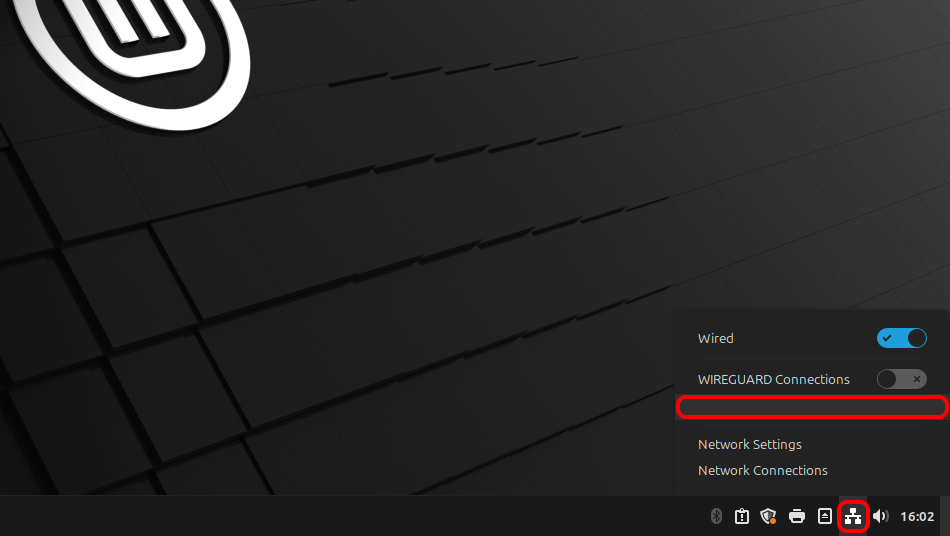
In order to manage your VPN connections click network connections icon in system tray then click "Network Connections".
Open Trust.Zone Main page or reload it if it is already open in order to check if your connection with Trust.Zone VPN is established correctly.
You can also visit our Connection Check Page.
 Your IP: x.x.x.x ·
Your IP: x.x.x.x ·  Switzerland ·
You are in TRUST.ZONE now! Your real location is hidden!
Switzerland ·
You are in TRUST.ZONE now! Your real location is hidden!